Innofader Pro2 Rane Calibration
Hey All,
Please follow this procedure for any mixer which has the Rane Magnetic Fader - TTM-56, TTM-57, Sixty-One, Sixty-two, or Sixty-eight. The below step by step procedure should make it very clear exactly how to go through this process.
NOTE: For all of the discussion below, "left" refers to channel 1 and "right" refers to channel 2 if the Innofader Pro2 is facing the front of the mixer when installed. If you install the Innofader Pro2 backwards, "left" refers to channel 2 and "right" refers to channel 1.
The first step is to get the Innofader Pro2 in a mode where it does the special adjustments particular to the Rane mixer. Start with mixer OFF, then do as follows:
1) Set |<--CUT, CURVE dials as shown with |<--CUT in the middle and CURVE all the way to the left.
CUT-->| setting does not matter
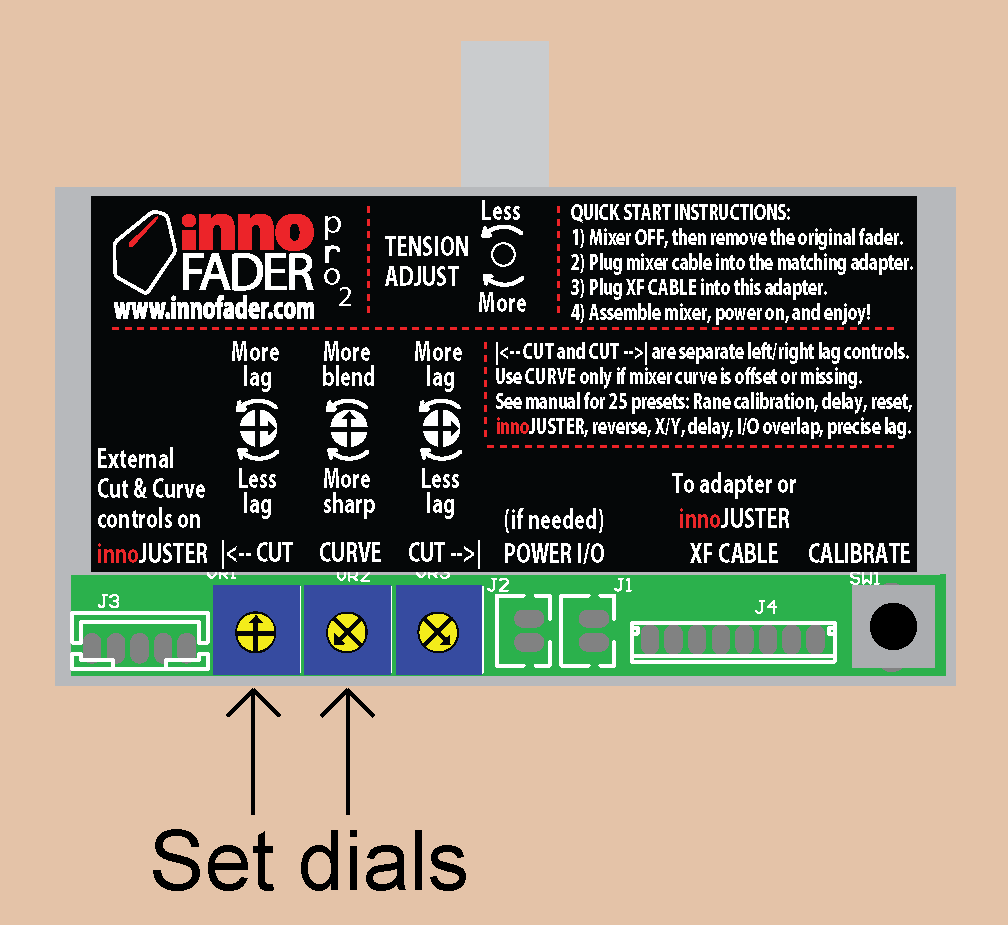
2) Press the CALIBRATE button and keep holding it
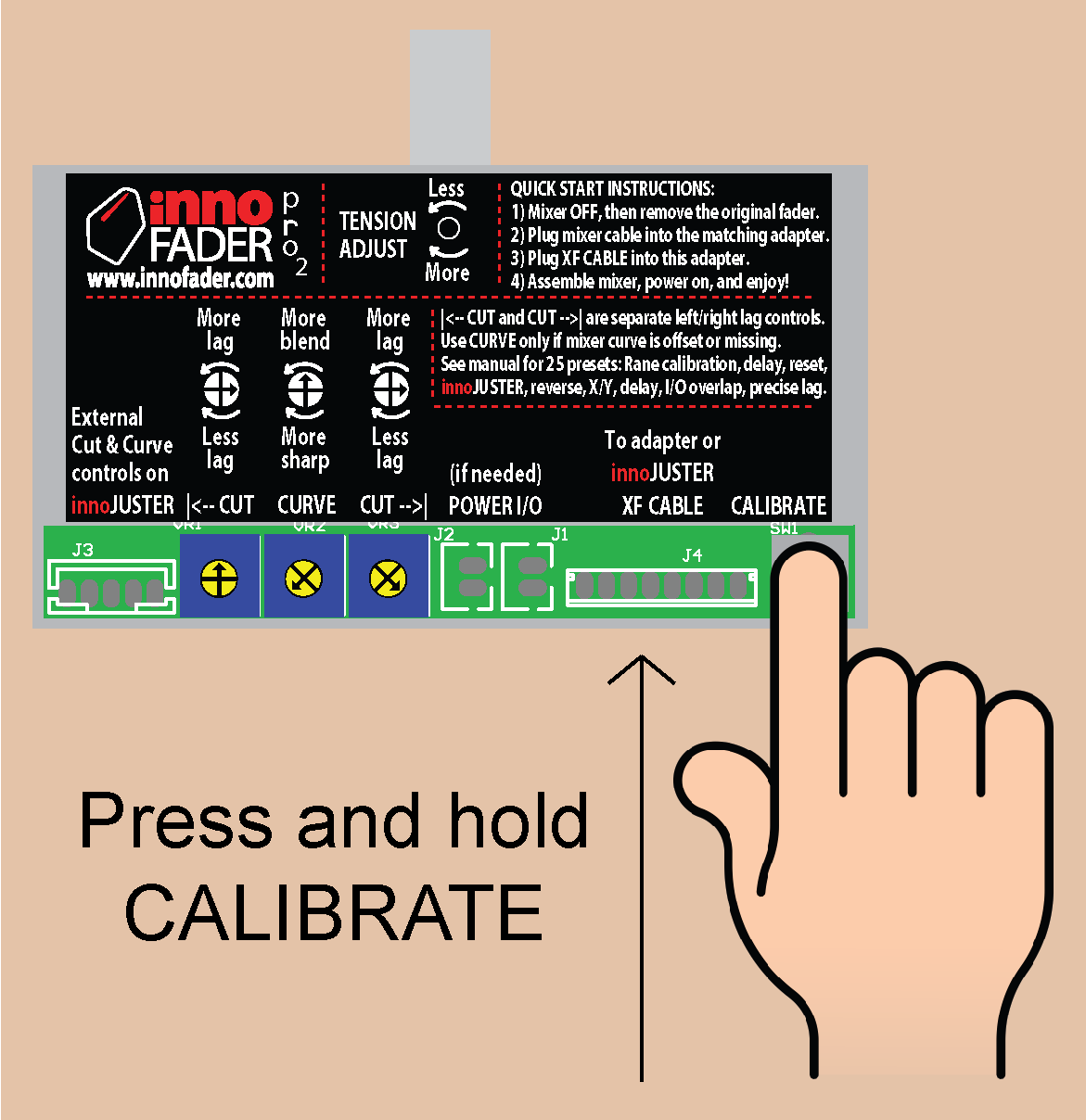
3) While holding the CALIBRATE button down, turn the mixer on
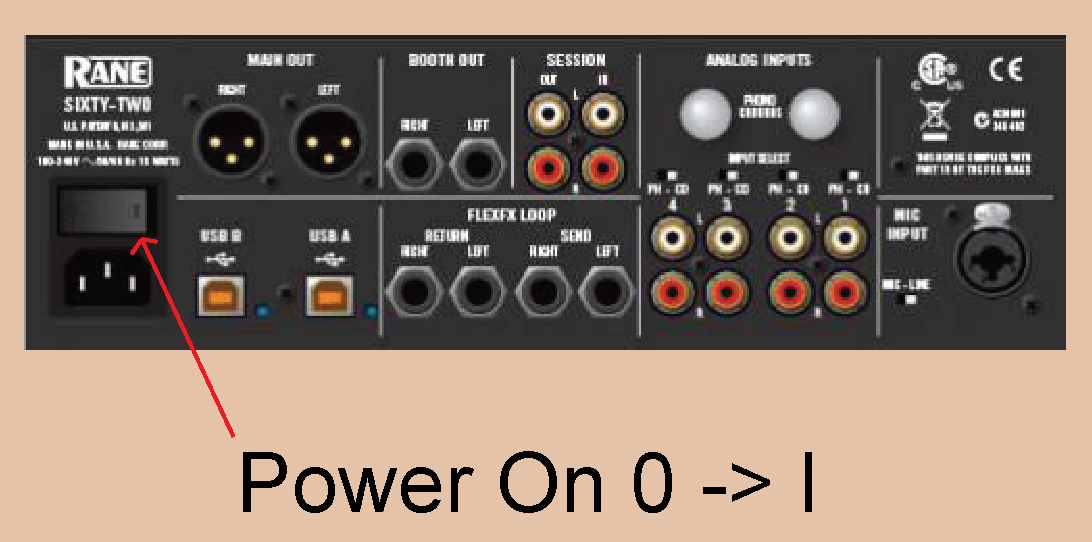
4) Once the mixer has been on for at least 1 second, release the CALIBRATE button
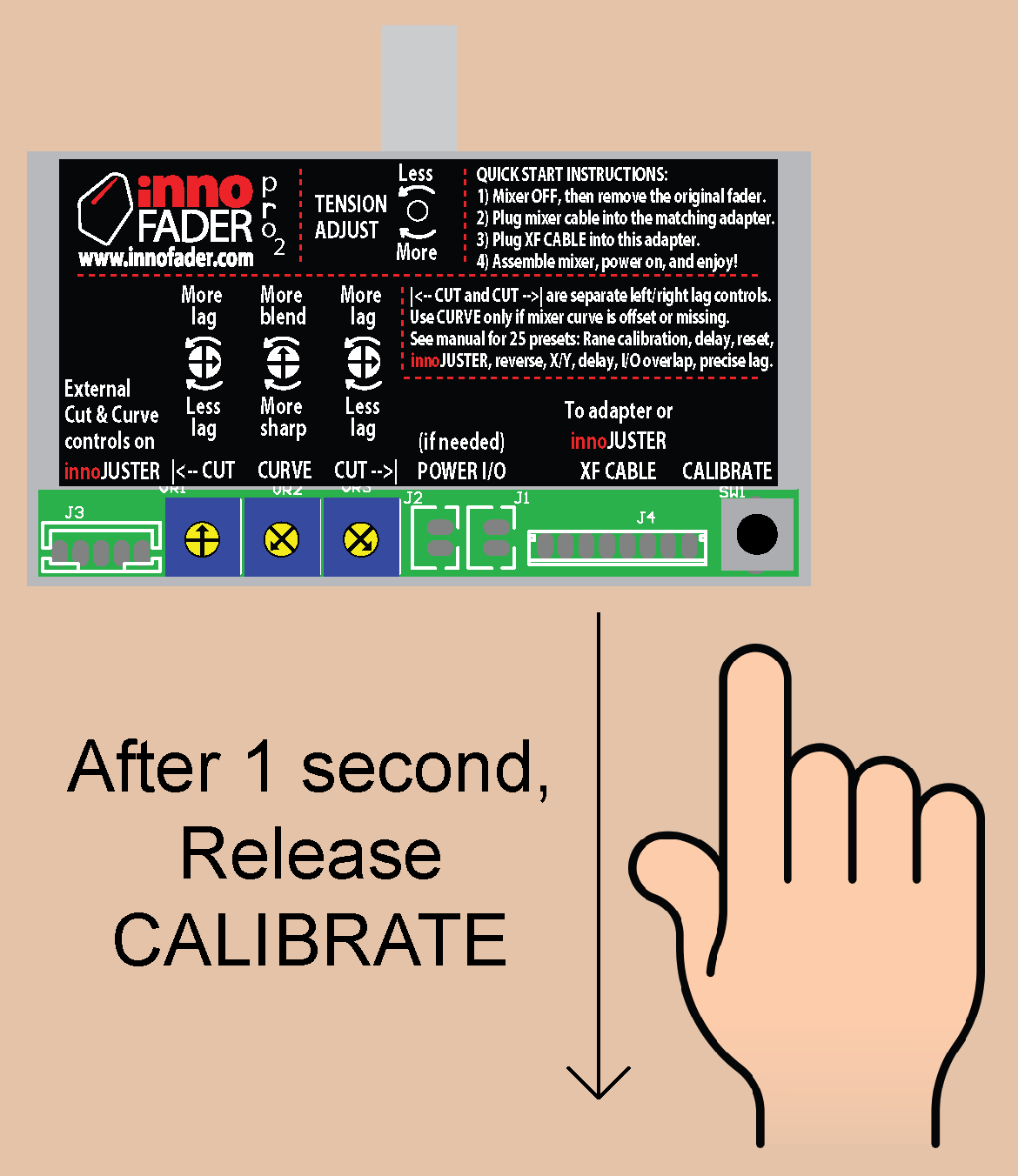
Now at this point, the Innofader Pro2 is in Rane calibration mode. Please start out with the |<--CUT and CUT-->| dials turned all the way to the left and the CURVE dial set in the middle as shown here:
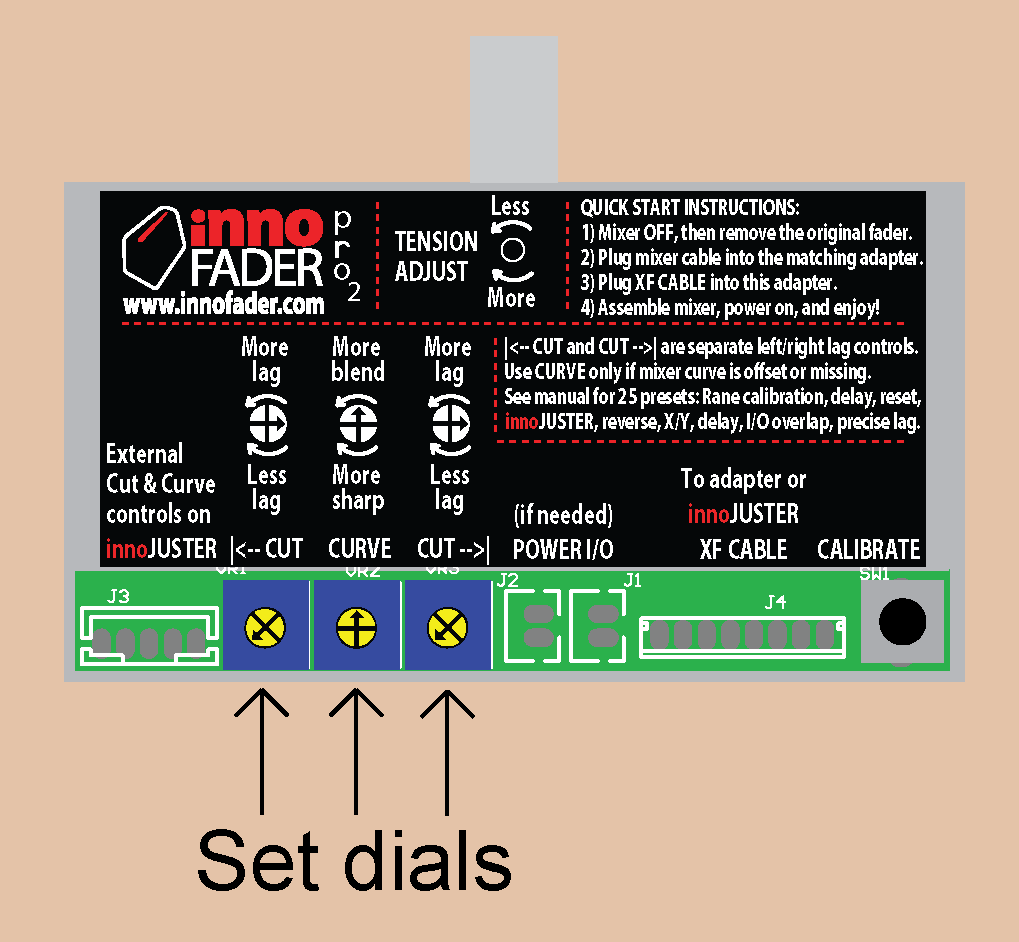
So let's start with the cut point adjustment because this is the most critical one. To make this easier, set the Contour to Fast. This will allow you to accurately determine where the sound cuts in.
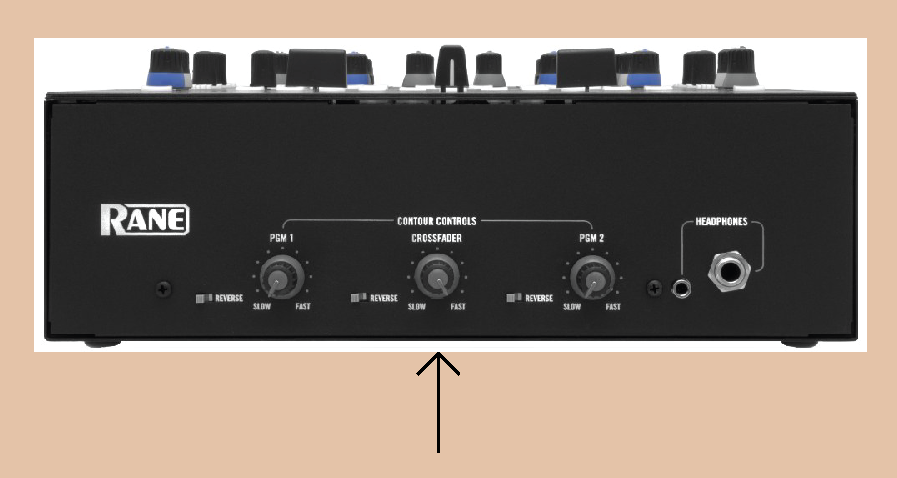
Now let's start with the left side cut point adjustment. You'll notice that there's quite a big gap between the left end of the fader travel and the cut point. So simply turn the |<--CUT dial to the right until there is no gap. It's OK if there is a slight amount of bleeding since it is possible to fix this later. ***If there are multiple cuts on the left side, adjust the dial to fix the cut point that is closest to the center of the Innofader Pro2
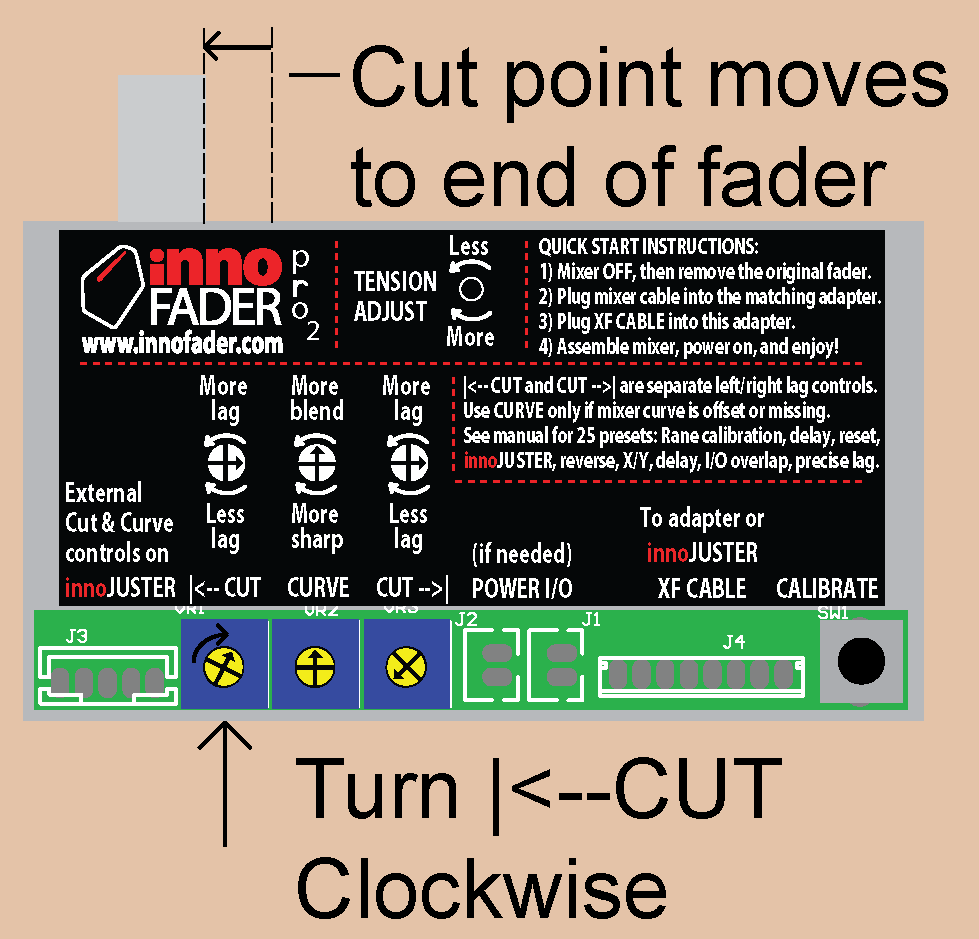
A similar process happens for the right side cut point adjustment. You'll notice that there's quite a big gap between the right end of the fader travel and the cut point. So simply turn the CUT-->| dial to the right until there is no gap. It's OK if there is a slight amount of bleeding since it is possible to fix this later. ***If there are multiple cuts on the right side, adjust the dial to fix the cut point that is closest to the center of the Innofader Pro2.
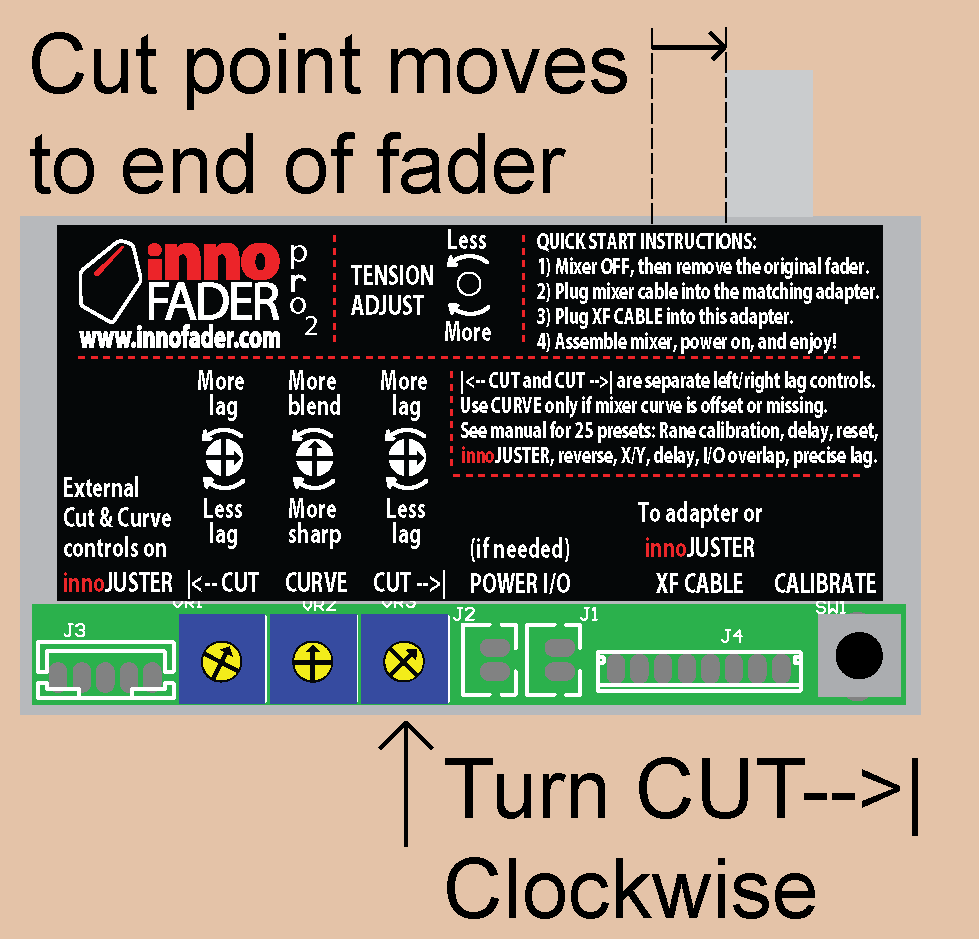
Now if you do a lot of mixing you can do the following two steps for better performance. First set the mixer for a slow curve on the fader. This ensures that you can detect nuances in the sound level changes

Now try mixing left and right channels. If the left side volume comes in less quickly than the right side volume, you can fix this by turning the CURVE dial counter-clockwise until both sides are balanced
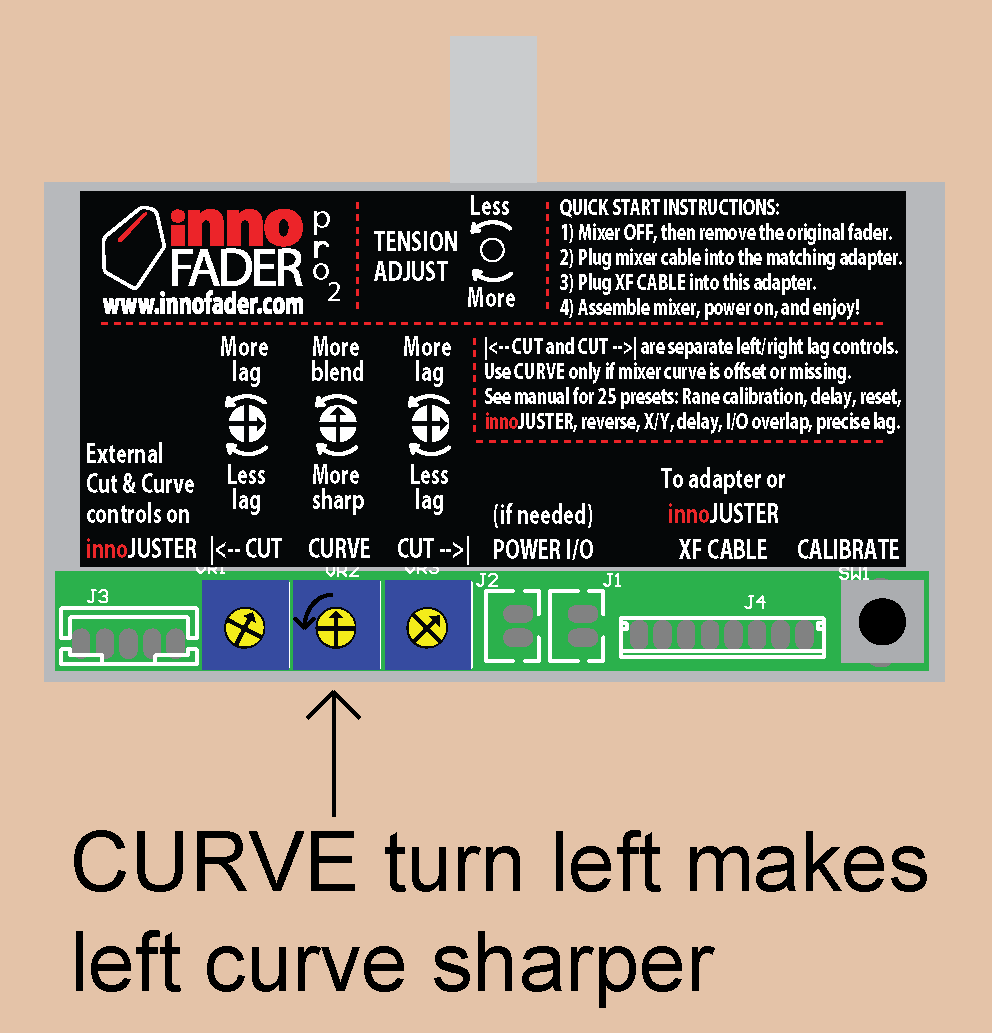
Now if the right side volume comes in less quickly than the left side volume, you can fix this by turning the CURVE dial clockwise until both sides are balanced
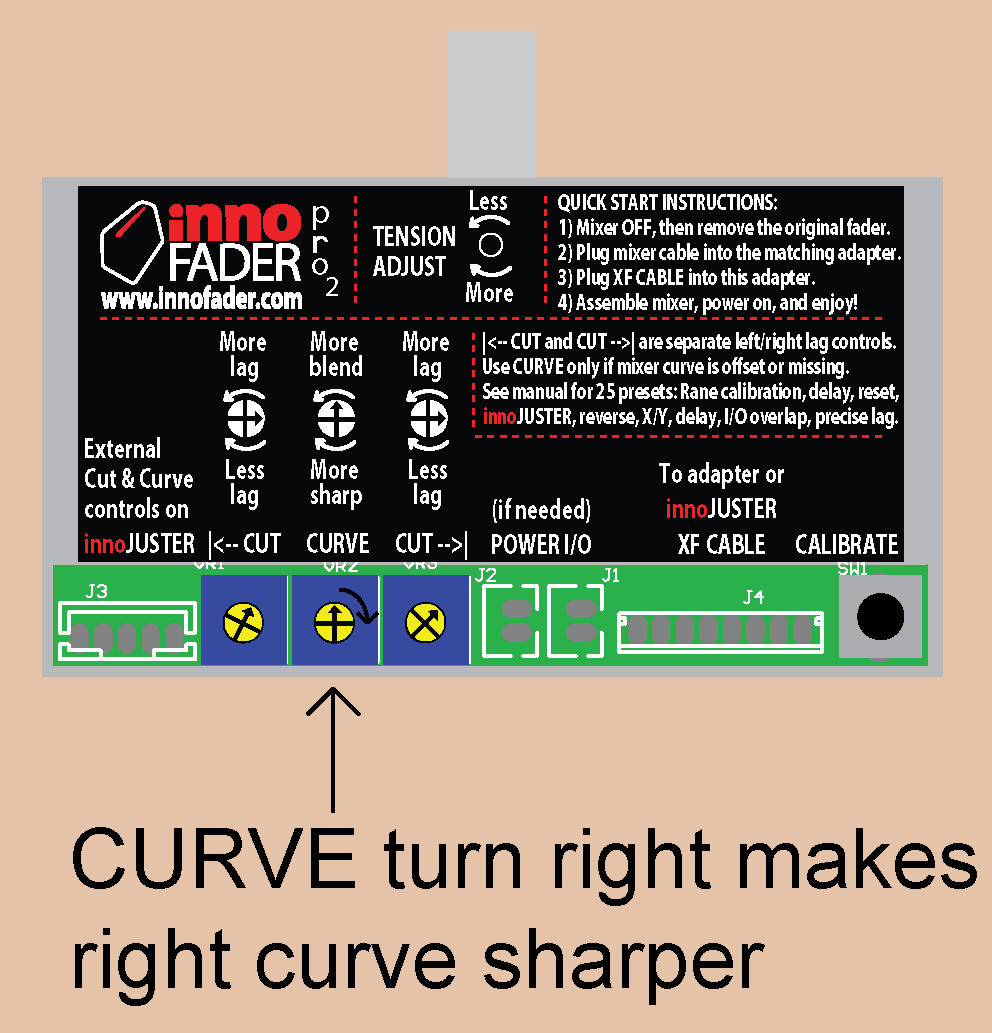
Now the final step is to press and release the calibration button. This will store the calibration that you just did.
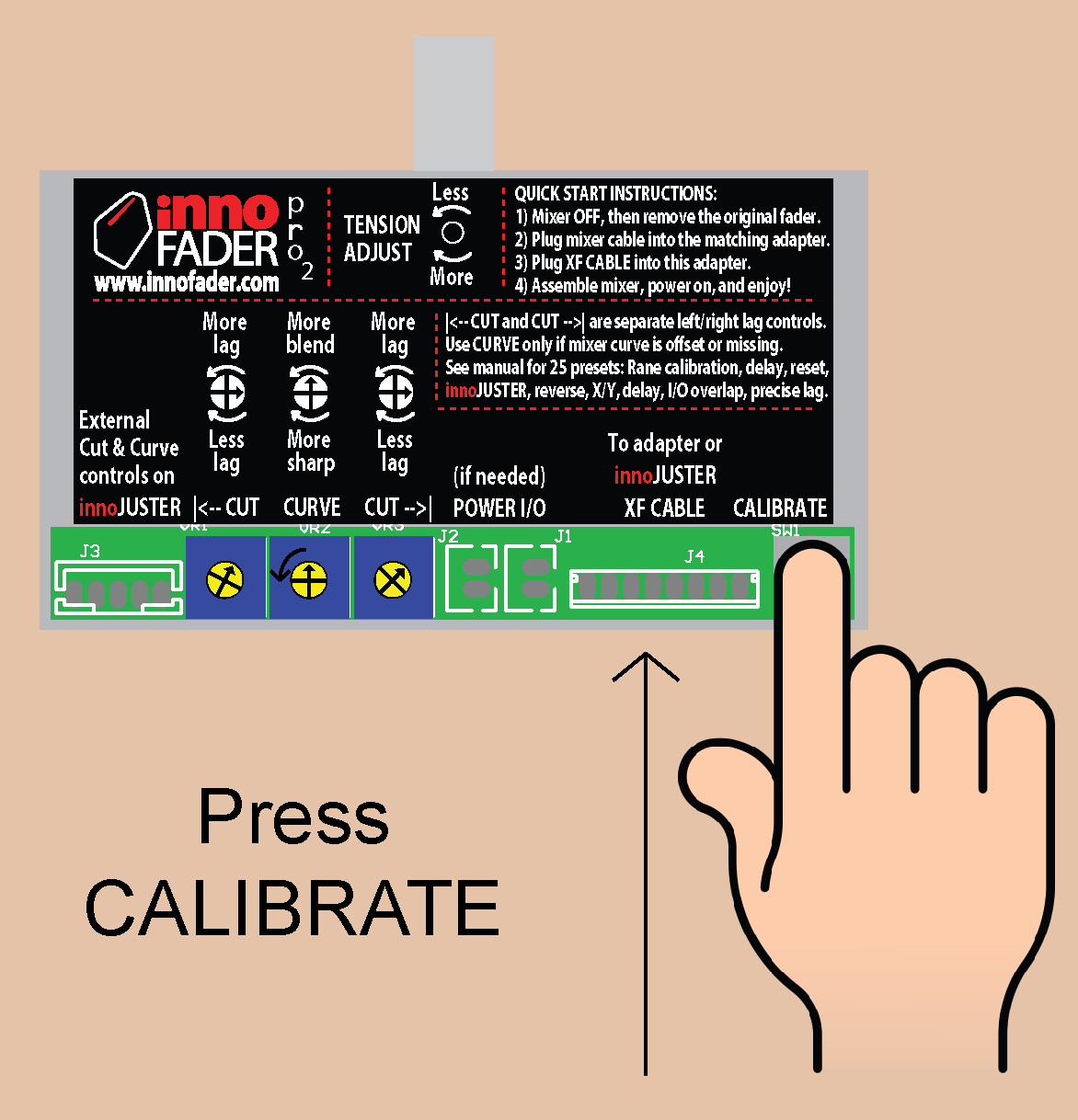

Now here's the part where many of you get confused. You wonder why all of a sudden the cut points don't seem to be where they should, right? Well think about it...at this point the CURVE and CUT dials are in random positions related to the Rane calibration that have nothing to do with how you normally want to set these parameters, right? So then at this point, you should start by setting the CURVE and CUT dials to their default positions to give you a small gap on the fader plus allow you to use the curve control on the mixer. The one change I would recommend is increase the CURVE slightly on the Innofader Pro2...Rane mixers with the Innofader Pro2 installed have multiple steps on the cut even with the fader curve set to hard (sharp). You can go even sharper on the Innofader Pro2 curve but this will reduce the amount of curve control you have on the crossfader. You may or may not want this depending on how you use the crossfader.
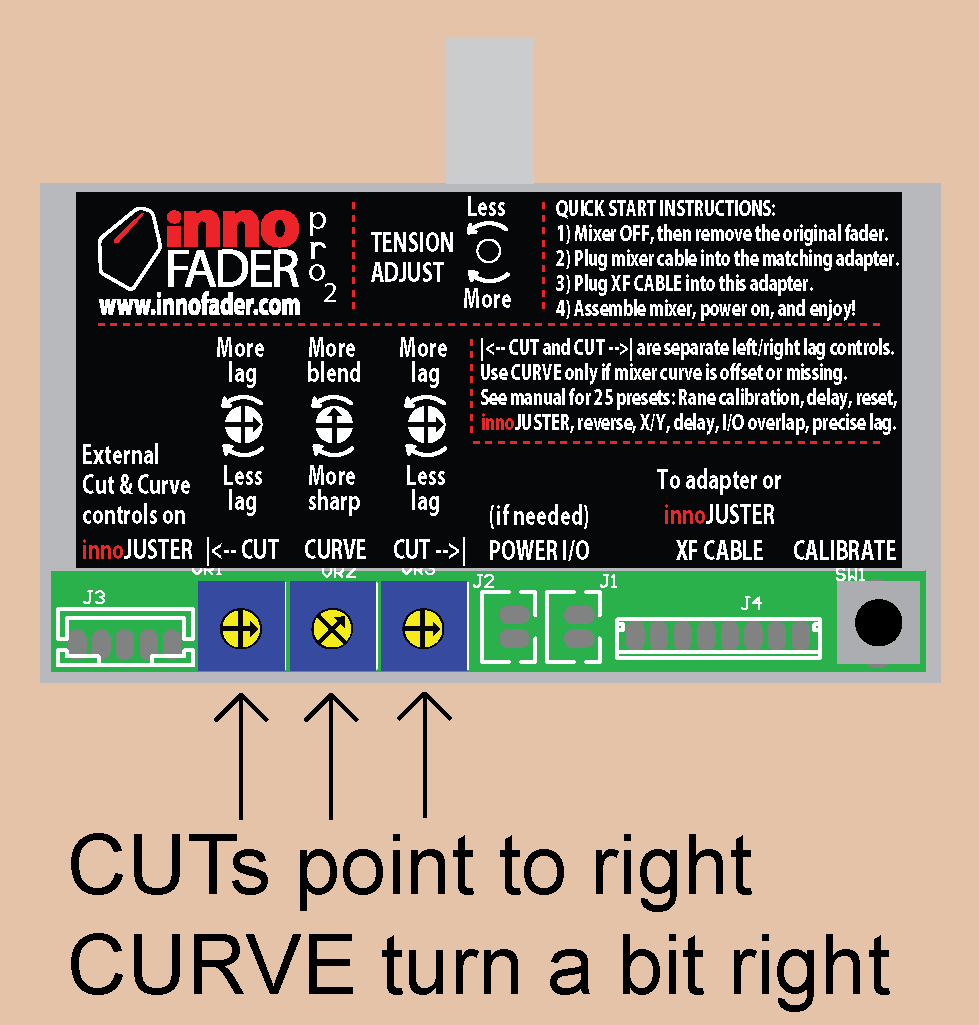
You can make further adjustments to the |<--CUT and CUT-->| dials depending on your personal preference.
So anyways I hope this tutorial helps to clarify things for all of you!
Elliot Marx





